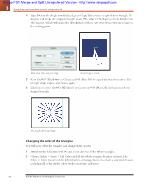 Using shape and transform tools to create artwork
Using shape and transform tools to create artworkType 18 into the Angle text fi eld and press Copy. This rotates a copy of your triangle 18 degrees and keeps the original triangle intact. The value of 18 degrees evenly divides into 360 degrees, which will make the distribution of these rays even when you circle back to the starting point. Enter rotate values and press Copy. A rotated copy is crea...
 33 trang | Chia sẻ: tlsuongmuoi | Ngày: 18/01/2013 | Lượt xem: 2261 | Lượt tải: 0
33 trang | Chia sẻ: tlsuongmuoi | Ngày: 18/01/2013 | Lượt xem: 2261 | Lượt tải: 0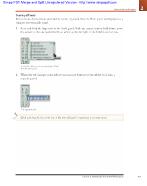 Getting to Know the Workspace
Getting to Know the WorkspaceTearing off tools Related tools (both default and hidden) can be separated from the Tools panel and displayed as a separate, repositionable panel. 1 Press and hold the Type tool in the Tools panel. With the mouse button held down, move the cursor to the tab marked with an arrow at the far right of the hidden tools menu. Tearoff tabs allow you to se...
 33 trang | Chia sẻ: tlsuongmuoi | Ngày: 18/01/2013 | Lượt xem: 2384 | Lượt tải: 0
33 trang | Chia sẻ: tlsuongmuoi | Ngày: 18/01/2013 | Lượt xem: 2384 | Lượt tải: 0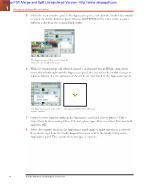 One object, multiple fills and strokes
One object, multiple fills and strokesSelect the second stroke again in the Appearance panel, and click the Stroke color swatch to reveal the Stroke Swatches panel. Choose CMYK Yellow. The off set stroke is now a diff erent color from the original black stroke. The Appearance panel allows you to change the stroke and color directly in the panel. 6 With the second stroke still selected,...
 33 trang | Chia sẻ: tlsuongmuoi | Ngày: 18/01/2013 | Lượt xem: 2483 | Lượt tải: 0
33 trang | Chia sẻ: tlsuongmuoi | Ngày: 18/01/2013 | Lượt xem: 2483 | Lượt tải: 0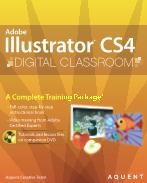 Adobe Illustrator CS4 Digital Classroom
Adobe Illustrator CS4 Digital ClassroomStarting Up About Digital Classroom 1 Prerequisites .1 System requirements .1 Starting Adobe Illustrator CS4 .2 Fonts used in this book .3 Resetting Adobe Illustrator CS4 preferences 3 Loading lesson fi les 4 Working with the video tutorials 5 Setting up for viewing the video tutorials 5 Viewing the video tutorials with the Adobe Flash Player 6 Add...
 33 trang | Chia sẻ: tlsuongmuoi | Ngày: 18/01/2013 | Lượt xem: 3127 | Lượt tải: 0
33 trang | Chia sẻ: tlsuongmuoi | Ngày: 18/01/2013 | Lượt xem: 3127 | Lượt tải: 0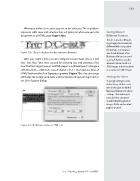 Exporting Illustrator Files as HTML
Exporting Illustrator Files as HTMLWhen you define slices, grids appear on the artboard. Those gridlines represent table rows and columns that will generate when you save the document as an HTML page (Figure 72b). Figure 72b Slices are displayed on the artboard in Illustrator. After you create a slice, you can configure it as an image slice or a text slice. Text slices (that were cr...
 29 trang | Chia sẻ: tlsuongmuoi | Ngày: 18/01/2013 | Lượt xem: 2642 | Lượt tải: 0
29 trang | Chia sẻ: tlsuongmuoi | Ngày: 18/01/2013 | Lượt xem: 2642 | Lượt tải: 0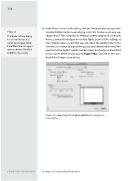 Creating Slideshows in Flash Professional
Creating Slideshows in Flash ProfessionalIn the Video section of the dialog, click the Settings button to open the Standard Video Compression dialog. From the Compression pop-up, choose h.264. This compression setting is widely supported on mobile devices, and particularly promoted by Apple. Leave all the settings at their default values, except that you can adjust the Quality slider in t...
 29 trang | Chia sẻ: tlsuongmuoi | Ngày: 18/01/2013 | Lượt xem: 2465 | Lượt tải: 0
29 trang | Chia sẻ: tlsuongmuoi | Ngày: 18/01/2013 | Lượt xem: 2465 | Lượt tải: 0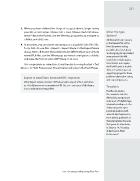 Creating and Exporting Flash Files
Creating and Exporting Flash FilesWhen you have defined the Stage, it’s a good idea to begin saving your file to FLA format. Choose File > Save. Choose Flash CS5 Document (*.fla) as the Format. Use the Where pop-up menu to navigate to a folder, and click Save. 4. At any point, you can export your project as a playable Flash (SWF) file. To do that, choose File > Export > Ex...
 29 trang | Chia sẻ: tlsuongmuoi | Ngày: 18/01/2013 | Lượt xem: 2677 | Lượt tải: 0
29 trang | Chia sẻ: tlsuongmuoi | Ngày: 18/01/2013 | Lượt xem: 2677 | Lượt tải: 0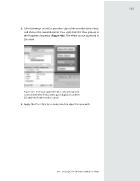 Adding CSS3 Attributes with Code Hints
Adding CSS3 Attributes with Code HintsSelect an image or text (or any other object, like an embedded video), and choose the rounded-corner Class style from the Class pop-up in the Properties inspector (Figure 46c). The effect can be observed in Live view. Figure 46c Testing an applied CSS Class style with rounded corners in Live view. The CSS Styles panel displays most of the CSS attri...
 29 trang | Chia sẻ: tlsuongmuoi | Ngày: 18/01/2013 | Lượt xem: 2629 | Lượt tải: 0
29 trang | Chia sẻ: tlsuongmuoi | Ngày: 18/01/2013 | Lượt xem: 2629 | Lượt tải: 0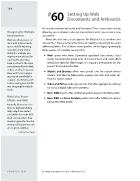 Setting Up Web Documents and Artboards
Setting Up Web Documents and ArtboardsIt is a multienvironment world, and Illustrator CS5 accommodates this by allowing you to choose a display environment when you create a new document. When the welcome screen appears for Illustrator CS5 or when you choose File > New, you have the choice of creating a document for seven different profiles. Five of these seven profiles are for digi...
 29 trang | Chia sẻ: tlsuongmuoi | Ngày: 18/01/2013 | Lượt xem: 2634 | Lượt tải: 0
29 trang | Chia sẻ: tlsuongmuoi | Ngày: 18/01/2013 | Lượt xem: 2634 | Lượt tải: 0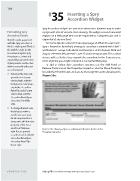 Inserting a Spry Accordion Widget
Inserting a Spry Accordion WidgetSpry Accordion widgets are one more interactive, dynamic way to make a page with a lot of content more inviting. The widget creates horizontal regions on a Web page that can be expanded or collapsed (just one is expanded at any one time). To insert a Spry accordion, first save your page, and then choose Insert > Spry > Accordion. By default, ...
 29 trang | Chia sẻ: tlsuongmuoi | Ngày: 18/01/2013 | Lượt xem: 2560 | Lượt tải: 0
29 trang | Chia sẻ: tlsuongmuoi | Ngày: 18/01/2013 | Lượt xem: 2560 | Lượt tải: 0


