Thư viện tài liệu, ebook tổng hợp lớn nhất Việt Nam
Website chia sẻ tài liệu, ebook tham khảo cho các bạn học sinh, sinh viên

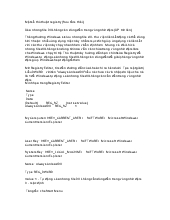 Cách sử dụng registry
Cách sử dụng registryRegistry là một cơ sở dữ liệu dùng để lưu trữ thông tin về những sự thay đổi, những lựa chọn, những cấu hình từ người sử dụng Windows. Registry bao gồm tất cả các thông tin về phần cứng, phần mềm, người sử dụng. Registry luôn được cập nhật khi người sử dụng tiến hành sự thay đổi trong các thành phần của Control Panel, File Associations, và một số t...
 6 trang | Chia sẻ: tlsuongmuoi | Ngày: 11/04/2013 | Lượt xem: 3241 | Lượt tải: 2
6 trang | Chia sẻ: tlsuongmuoi | Ngày: 11/04/2013 | Lượt xem: 3241 | Lượt tải: 2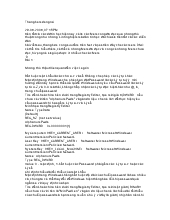 Ứng dụng registry
Ứng dụng registryRegistry là một cơ sở dữ liệu dùng để lưu trữ thông tin về những sự thay đổi, những lựa chọn, những cấu hình từ người sử dụng Windows. Registry bao gồm tất cả các thông tin về phần cứng, phần mềm, người sử dụng. Registry luôn được cập nhật khi người sử dụng tiến hành sự thay đổi trong các thành phần của Control Panel, File Associations, và một số t...
 11 trang | Chia sẻ: tlsuongmuoi | Ngày: 11/04/2013 | Lượt xem: 2242 | Lượt tải: 0
11 trang | Chia sẻ: tlsuongmuoi | Ngày: 11/04/2013 | Lượt xem: 2242 | Lượt tải: 0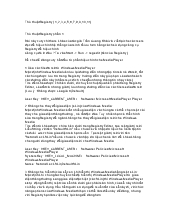 Giáo trình registry
Giáo trình registryRegistry là một cơ sở dữ liệu dùng để lưu trữ thông tin về những sự thay đổi, những lựa chọn, những cấu hình từ người sử dụng Windows. Registry bao gồm tất cả các thông tin về phần cứng, phần mềm, người sử dụng. Registry luôn được cập nhật khi người sử dụng tiến hành sự thay đổi trong các thành phần của Control Panel, File Associations, và một số t...
 15 trang | Chia sẻ: tlsuongmuoi | Ngày: 11/04/2013 | Lượt xem: 2906 | Lượt tải: 2
15 trang | Chia sẻ: tlsuongmuoi | Ngày: 11/04/2013 | Lượt xem: 2906 | Lượt tải: 2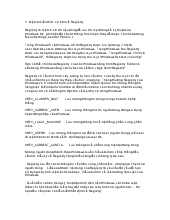 Căn bản về registry
Căn bản về registryRegistry là một cơ sở dữ liệu dùng để lưu trữ thông tin về những sự thay đổi, những lựa chọn, những cấu hình từ người sử dụng Windows. Registry bao gồm tất cả các thông tin về phần cứng, phần mềm, người sử dụng. Registry luôn được cập nhật khi người sử dụng tiến hành sự thay đổi trong các thành phần của Control Panel, File Associations, và một số t...
 3 trang | Chia sẻ: tlsuongmuoi | Ngày: 11/04/2013 | Lượt xem: 2540 | Lượt tải: 0
3 trang | Chia sẻ: tlsuongmuoi | Ngày: 11/04/2013 | Lượt xem: 2540 | Lượt tải: 0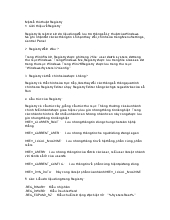 Cơ bản vè registry
Cơ bản vè registryRegistry là một cơ sở dữ liệu dùng để lưu trữ thông tin về những sự thay đổi, những lựa chọn, những cấu hình từ người sử dụng Windows. Registry bao gồm tất cả các thông tin về phần cứng, phần mềm, người sử dụng. Registry luôn được cập nhật khi người sử dụng tiến hành sự thay đổi trong các thành phần của Control Panel, File Associations, và một số t...
 16 trang | Chia sẻ: tlsuongmuoi | Ngày: 11/04/2013 | Lượt xem: 2253 | Lượt tải: 1
16 trang | Chia sẻ: tlsuongmuoi | Ngày: 11/04/2013 | Lượt xem: 2253 | Lượt tải: 1 Quản lí với SQL
Quản lí với SQLGiữa những năm 1970, một nhóm các nhà phát triển tại trung tâm nghiên cứu của IBM tại San Jose phát triển hệ thống cơ sở dữ liệu "Hệ thống R" dựa trên mô hình của Codd. Structured English Query Language, viết tắt là "SEQUEL" (tạm dịch là "Ngôn ngữ truy vấn tiếng Anh có cấu trúc"), được thiết kế để quản lý và truy lục d...
 25 trang | Chia sẻ: tlsuongmuoi | Ngày: 11/04/2013 | Lượt xem: 2769 | Lượt tải: 2
25 trang | Chia sẻ: tlsuongmuoi | Ngày: 11/04/2013 | Lượt xem: 2769 | Lượt tải: 2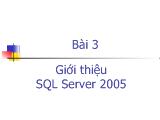 Giới thiệu SQL Server 2005
Giới thiệu SQL Server 2005Transact-SQL là ngôn ngữ mở rộng của SQL Server dựa trên 2 ngôn ngữ vấn tin chuẩn; ANSI-SQL, ISO-SQL DDL là ngôn ngữ dùng để định nghĩa cấu trúc đối tượng cơ sở dữ liệu DML là ngôn ngữ thao tác dữ liệu, gồm các câu lệnh SELECT, INSERT, UPDATE, DELETE DCL là ngôn ngữ dùng để bảo mật cơ sở dữ liệu, thiết lập hoặc xóa quyền
 30 trang | Chia sẻ: tlsuongmuoi | Ngày: 11/04/2013 | Lượt xem: 2862 | Lượt tải: 0
30 trang | Chia sẻ: tlsuongmuoi | Ngày: 11/04/2013 | Lượt xem: 2862 | Lượt tải: 0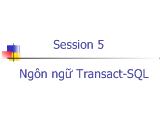 Ngôn ngữ Transact - Sql
Ngôn ngữ Transact - SqlMột số tính năng chính của Transact-SQL Biến, kiểu dữ liệu, chú thích trong Transact-SQL Các hàm thống kê, biểu thức trong Transact-SQL Giải thích ngôn ngữ định nghĩa dữ liệu và các lệnh của ngôn ngữ định nghĩa dữ liệu Giải thích ngôn ngữ thao tác dữ liệu và các lệnh của ngôn ngữ thao tác dữ liệu Giải thích ngôn ngữ điều khiển dữ liệu và các ...
 46 trang | Chia sẻ: tlsuongmuoi | Ngày: 11/04/2013 | Lượt xem: 3374 | Lượt tải: 1
46 trang | Chia sẻ: tlsuongmuoi | Ngày: 11/04/2013 | Lượt xem: 3374 | Lượt tải: 1 Đề tài Các khái niệm về Rdbms
Đề tài Các khái niệm về RdbmsGiải thích khái niệm về dữ liệu và cơ sở dữ liệu. Miêu tả cách tiếp cận để quản lý dữ liệu. Định nghĩa hệ quản trị Cơ sở dữ liệu và các ưu điểm của nó. Giải thích sự khác nhau giữa các mô hình Cơ sở dữ liệu. Định nghĩa và giải thích về RDBMS. Miêu tả các thực thể, các bảng và các tính chất của bảng. Sự khác nhau giữa một DBMS và RDBMS.
 22 trang | Chia sẻ: tlsuongmuoi | Ngày: 11/04/2013 | Lượt xem: 2863 | Lượt tải: 1
22 trang | Chia sẻ: tlsuongmuoi | Ngày: 11/04/2013 | Lượt xem: 2863 | Lượt tải: 1 Bài giảng Foxpro
Bài giảng FoxproVisual FoxPro là một công-cụ phát-triển và ngôn-ngữ lập-trình (Development tools and languages), nó sử dụng ngôn ngữ lập-trình hướng-đối-tượng (oop : object-oriented programming) của Microsoft. Được phát triển từ FoxPro (có nguồn gốc từ FoxBASE – bắt đầu phát triển từ 1984 bởi Fox Technologies, sử dụng phong-cách lập-trình theo thủ-tục (programming...
 148 trang | Chia sẻ: tlsuongmuoi | Ngày: 11/04/2013 | Lượt xem: 8687 | Lượt tải: 2
148 trang | Chia sẻ: tlsuongmuoi | Ngày: 11/04/2013 | Lượt xem: 8687 | Lượt tải: 2

